Title: Unlocking the Power of iPhone External Microphones: How to Resolve Common Issues Introduction: Are you an aspiring content creator, filmmaker, or podcaster who relies on your iPhone for recording high-quality audio? While iPhones are known for their exceptional built-in microphones, sometimes it's necessary to take audio recording to the next level with an external microphone. But how do you unlock the full potential of these powerful audio accessories? In this article, we will delve into the world of iPhone external microphones and offer practical solutions to common issues that may arise. From connectivity problems to audio quality hiccups, we've got you covered. With the ever-increasing demand for high-quality audio content, it's essential to ensure your recordings stand out. By understanding the intricacies of iPhone external microphones and overcoming any obstacles you may encounter, you can take your podcast, video, or music recordings to new heights. Get ready to amplify your audio game as we guide you through troubleshooting techniques, tips for selecting the right microphone, and how to optimize your settings for optimal performance. Get ready to unlock the power of iPhone external microphones like never before.
Introduction:
Are you an aspiring content creator, filmmaker, or podcaster who relies on your iPhone for recording high-quality audio? While iPhones are known for their exceptional built-in microphones, sometimes it's necessary to take audio recording to the next level with an external microphone. But how do you unlock the full potential of these powerful audio accessories?
In this article, we will delve into the world of iPhone external microphones and offer practical solutions to common issues that may arise. From connectivity problems to audio quality hiccups, we've got you covered.
With the ever-increasing demand for high-quality audio content, it's essential to ensure your recordings stand out. By understanding the intricacies of iPhone external microphones and overcoming any obstacles you may encounter, you can take your podcast, video, or music recordings to new heights.
Get ready to amplify your audio game as we guide you through troubleshooting techniques, tips for selecting the right microphone, and how to optimize your settings for optimal performance. Get ready to unlock the power of iPhone external microphones like never before.
Benefits of using external microphones with your iPhone
External microphones offer a range of benefits that can significantly enhance the audio quality of your iPhone recordings. Firstly, they enable you to capture more detailed and professional-grade sound, which can make a world of difference in various applications. Whether you're recording interviews, music performances, or podcasts, an external microphone can elevate the overall listening experience for your audience.
Secondly, external microphones provide better control over audio input, allowing you to adjust settings such as gain and directionality. This control is especially valuable in noisy environments or when you want to focus on specific sound sources. With an external microphone, you can achieve more accurate and immersive recordings.
Lastly, using an external microphone can help minimize unwanted noise and interference. Built-in iPhone microphones are susceptible to picking up background sounds, such as wind or handling noise. By investing in a high-quality external microphone, you can isolate the desired audio and eliminate distractions, resulting in cleaner and more professional recordings.
In summary, the benefits of using external microphones with your iPhone include improved sound quality, enhanced control over audio input, and reduced unwanted noise and interference. By leveraging these advantages, you can create exceptional audio content that captivates your audience.
Common issues when using iPhone external microphones
While iPhone external microphones offer numerous advantages, they can occasionally present some challenges. Understanding and addressing these common issues will ensure you make the most of your audio recording setup.
One of the most prevalent problems is connectivity. Some external microphones require special adapters or cables to connect to your iPhone, and compatibility issues can arise. Additionally, intermittent or unstable connections can result in audio dropouts or distorted recordings. It's essential to troubleshoot connectivity problems to ensure a seamless recording experience.
Another issue is compatibility with recording apps or software. Not all apps or software may recognize or fully support external microphones, limiting your options for recording or editing. It's crucial to choose apps that are compatible with external microphones and offer the features you need for your specific recording needs.
Audio quality hiccups can also occur when using external microphones with iPhones. These issues may manifest as low volume, distortion, or lack of clarity. Understanding the factors that affect audio quality, such as microphone placement, gain settings, and ambient noise, will enable you to troubleshoot and optimize your recordings for the best results.
By addressing these common issues head-on, you can overcome any obstacles that may arise when using external microphones with your iPhone and ensure a smooth recording process.
Troubleshooting common microphone issues
When facing connectivity problems with your iPhone external microphone, there are several troubleshooting steps you can take. First, ensure that your microphone is compatible with your iPhone model and that you are using the correct adapter or cable. Clean the connectors and ports to remove any debris or dust that may interfere with the connection. If the issue persists, try using a different adapter or cable to determine if the problem lies with the accessories.
If you're experiencing compatibility issues with recording apps or software, check for updates and ensure that you are using the latest version. Some apps may require specific settings or configurations to recognize external microphones, so consult the app's documentation or support resources. If necessary, consider using alternative apps that are known to be compatible with external microphones.
When troubleshooting audio quality issues, start by examining microphone placement. Experiment with different positions and distances to find the optimal setup for capturing clear and balanced sound. Adjust the gain settings on your microphone or recording app to avoid overloading the input and causing distortion. Additionally, minimize ambient noise by recording in quiet environments or using accessories like windscreens or shock mounts.
Remember to test your setup and make adjustments as needed before starting any important recording sessions. By troubleshooting common microphone issues, you can ensure that your iPhone external microphone performs at its best.
Recommended external microphones for iPhone users
Choosing the right external microphone for your iPhone can greatly impact the quality of your audio recordings. Here are some top recommendations based on different recording needs:
1. **Mini Wireless Mic**: Ideal for video creators, this microphone delivers excellent sound quality and mounts directly to your iPhone's Lightning port or USB-C. It's perfect for interviews, vlogs, and on-the-go recordings.
2. **LavMobile Wired Lav**: is great for podcasts, interviews, and field recordings. It connects with an Apple Audio adapter via Lightning or USB-C
3. **iOgrapher MicMini** - Compact Shotgun Mic: The micMini is a directional condenser microphone perfect for mobile video. It will provide great sound from up to 5 feet away. Ready to use with mobile devices and DSLR cameras.
4. **Rode VideoMic GO II Camera-Mount Lightweight Directional Microphone**: This compact shotgun microphone is designed for outdoor recording, making it a great option for filmmakers or journalists.
Remember to thoroughly research each microphone's features, read reviews, and consider your specific recording needs before making a purchase. Investing in a high-quality external microphone will significantly elevate your audio recordings.
How to connect and set up an external microphone with your iPhone
Connecting an external microphone to your iPhone is a straightforward process, but it may require some additional accessories depending on the microphone and iPhone model you have. Here are the steps to connect and set up an external microphone:
1. **Check compatibility**: Ensure that your microphone is compatible with your iPhone model and operating system. Some microphones require specific adapters or cables, so double-check the requirements.
2. **Get the necessary accessories**: If your microphone uses a different connector than your iPhone's port, you'll need the appropriate adapter or cable. Common options include Lightning to 3.5mm adapters, USB-C to 3.5mm adapters, or direct Lightning or USB-C connections.
3. **Connect the microphone**: Plug the microphone into your iPhone using the correct adapter or cable. Ensure a secure connection to avoid audio dropouts or connectivity issues.
4. **Configure settings**: Open your recording app or software, and navigate to the audio settings. Select the external microphone as the input source, and adjust any additional settings such as gain or polar patterns according to your preferences.
5. **Test and adjust**: Before starting your actual recording, conduct a quick test to ensure that the microphone is functioning correctly. Adjust the settings as needed to achieve the desired audio quality.
By following these steps, you can easily connect and set up an external microphone with your iPhone, allowing you to capture professional-grade audio for your recordings.
Tips for getting the best audio quality with your external microphone
To optimize the audio quality when using an external microphone with your iPhone, consider the following tips:
1. **Choose the right microphone for the job**: Different microphones excel in various recording situations, so select a microphone that suits your specific needs. Consider factors such as microphone type, polar patterns, and intended use.
2. **Experiment with placement**: Position the microphone correctly to capture the desired sound. For interviews or podcasts, place the microphone at a suitable distance from the speaker. In musical performances, experiment with microphone placement to achieve the desired balance and tone.
3. **Adjust gain settings**: Set the microphone's gain level or adjust the input sensitivity in your recording app to achieve an optimal signal-to-noise ratio. Avoid setting the gain too high, as it can introduce unwanted noise or distortion.
4. **Minimize background noise**: Record in a quiet environment to minimize background noise. If recording outdoors, use accessories like windscreens or furry windshields to reduce wind noise. Consider using a shock mount to minimize handling noise.
5. **Monitor your audio**: Use headphones or monitors to listen to the audio in real-time while recording. This allows you to catch any issues or adjust settings on the fly for the best sound quality.
By implementing these tips, you can maximize the audio quality of your iPhone recordings and ensure a professional and engaging listening experience.
Recording apps and software for iPhone external microphones
While the built-in Voice Memos app on iPhones is a convenient option for basic audio recordings, there are several third-party apps and software specifically designed for external microphones. These apps offer advanced features and customization options that can enhance your recording experience. Here are some popular options:
1. **FiLMiC Pro**: A powerful video recording app that also supports external microphones. It offers manual controls, audio meters, and various audio input options, making it a favorite among videographers and filmmakers.
2. **ProCam 8**: This comprehensive camera and video recording app also supports external microphones. It features manual audio controls, audio monitoring, and the ability to save recordings in different formats. ProCam 8 is great for capturing high-quality videos with professional audio.
3. **RØDE Reporter**: Developed by RØDE Microphones, this app is designed specifically for RØDE microphones but is compatible with other external microphones as well. It offers adjustable gain, waveform display, and the ability to save recordings in various formats, making it suitable for interviews, podcasts, and field recordings.
4. **Ferrite Recording Studio**: If you're looking for a versatile audio recording and editing app, Ferrite Recording Studio is worth considering. It supports external microphones, offers multi-track editing capabilities, and includes features like noise reduction and EQ adjustments.
Remember to explore different recording apps and software, read reviews, and consider your specific recording needs before choosing the most suitable option for your iPhone external microphone setup.
Editing and post-processing your audio recordings on iPhone
Once you have recorded your audio using an external microphone on your iPhone, you may need to edit and post-process the recordings to achieve the desired final result. Fortunately, there are several apps available that provide powerful editing capabilities directly on your iPhone. Here are some popular options:
1. **GarageBand**: This versatile music creation app also offers powerful audio editing features. It allows you to trim, cut, and arrange audio clips, apply effects and filters, and even create multi-track projects for more complex audio editing needs.
2. **Adobe Audition**: A mobile version of the popular desktop audio editing software, Adobe Audition offers a wide range of editing tools and effects. It allows you to perform precise edits, apply noise reduction, equalization, and other audio enhancements, and export the final audio in various formats.
3. **TwistedWave Audio Editor**: This user-friendly app provides a simple yet effective audio editing experience. It features a waveform editor, allows you to trim, cut, and fade audio, and provides real-time preview of applied effects. TwistedWave is great for quick edits and basic post-processing tasks.
4. **Ferrite Recording Studio**: In addition to its recording capabilities, Ferrite Recording Studio also offers comprehensive audio editing features. It allows you to trim, split, and rearrange audio clips, apply effects and EQ adjustments, and mix multiple tracks. Ferrite is suitable for both basic and advanced audio editing needs.
Explore these apps and find the one that best suits your editing requirements. Remember to save backups of your original recordings before making any edits to maintain flexibility and preserve the raw audio data.
Conclusion: Unlocking the full potential of iPhone external microphones
In conclusion, iPhone external microphones provide a significant boost in audio quality and control for content creators, filmmakers, and podcasters. By understanding the benefits they offer, troubleshooting common issues, choosing the right microphone, and optimizing your settings, you can unlock their full potential.
Connectivity problems, compatibility issues, and audio quality hiccups can be overcome with the right knowledge and solutions. By investing in recommended external microphones, understanding the connection process, and following best practices for capturing high-quality sound, you can take your iPhone recordings to new heights.
Remember to explore compatible recording apps and software for enhanced features and customization options. And once you've captured your audio, make use of editing apps to refine and post-process your recordings for the best possible results.
With the power of iPhone external microphones at your fingertips, you have the tools to create exceptional audio content that captivates and engages your audience. Unlock the true potential of your iPhone and elevate your audio game today!
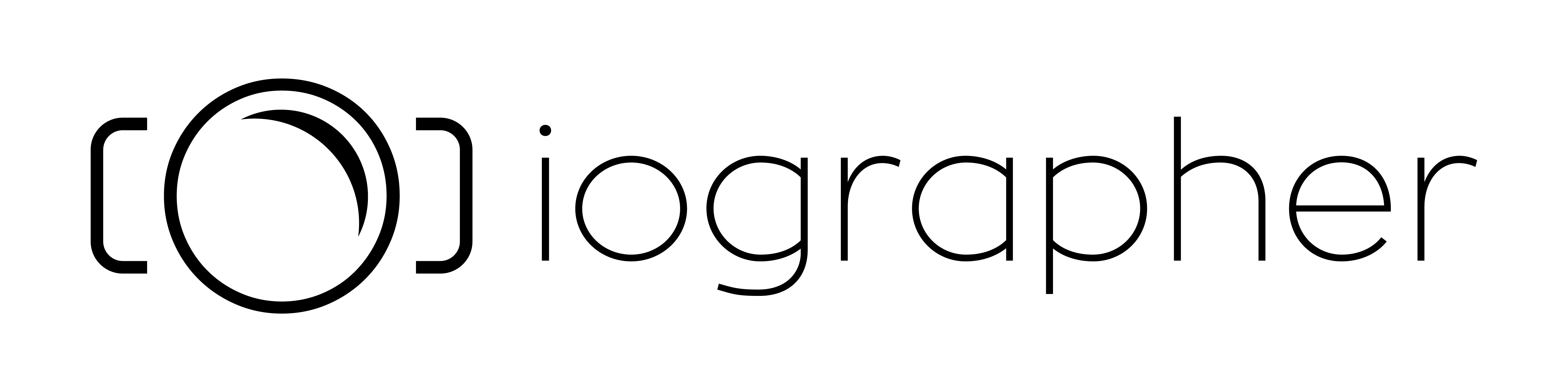



Leave a comment
This site is protected by hCaptcha and the hCaptcha Privacy Policy and Terms of Service apply.